Setting Up Ad Scheduling in AdWords
AdWords is one of the most highly targeted marketing channels.
Billions of people around the world use Google to search for just every topic imaginable. Many of these search queries have purchasing intent behind them. Reaching even a fraction of these users can drive considerable traffic to your landing pages and increase sales to your business.
So you get to work on creating an AdWords campaign, complete with well-written ads and optimised landing pages. Several weeks pass and traffic is steadily growing along with conversions on your pages.
Sales are thriving.
Most advertisers would either increase their ad spending or add new keywords to their ad groups. But a much better (and more profitable) approach is to identify areas of opportunity through campaign analysis. Google provides a plethora of information that can reveal invaluable insight.
Start by navigating to the Dimensions tab from the Campaigns page.
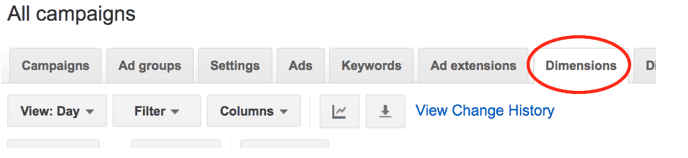
Here you can see more detailed information about your campaigns including which days of the week and even times performed the best. If you own a restaurant, you might notice that more visits and bookings take place over the weekends. With this information you could increase your ad spending during those times to attract even more visitors.
Ad scheduling (also known as dayparting) is an advanced feature that lets you:
- Specify the hours and days of the week to display your ads
- Increase or decrease bids on ads with bid adjustments
These options enable you to further optimise your campaigns and better manage your budget. Both of which ultimately offer a higher return on your investment.
Here we look at how to setup ad scheduling in AdWords.
1. Identify the Best Performing Days
Ad scheduling only works with the right information.
From the Dimensions tab, click on the View drop-down list. Then hover over Time and select Day of the week.
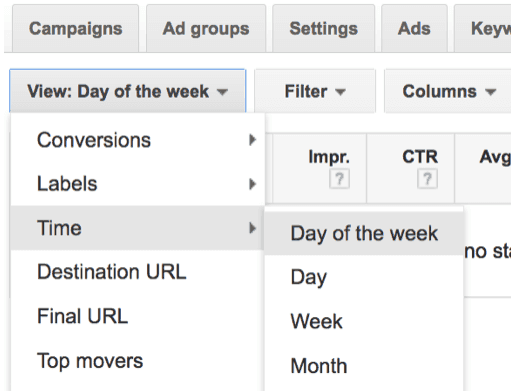
Here you get a detailed overview of the days and times that provide the most value for your business. Spend some time to analyse the data and look for any patterns that stand out. The information will be incredibly useful to set up a more effective ad schedule.
2. Create a New Ad Schedule
Ad scheduling is done on the campaign level.
From the Campaigns page, click on the Settings tab and click on Ad schedule. Then click on the red +Ad Schedule button.
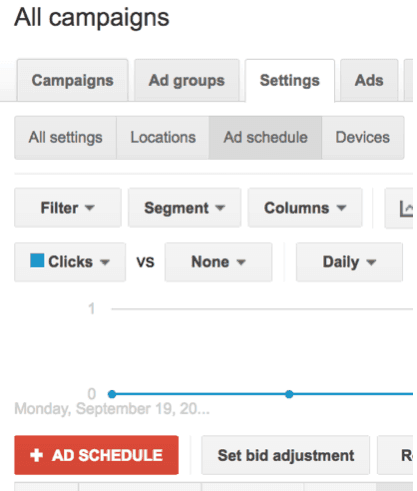
Choose the campaign you want to create a new ad schedule for. Ads are displayed at all days and hours by default. To create your own schedule, click the blue +Create custom schedule link.
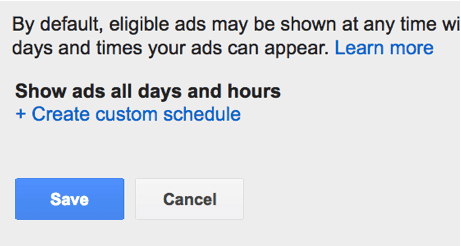
Here you can indicate the exact days and hours you want your ads to be displayed. If you want your ads to be displayed during normal business hours, you can select Monday to Friday from 8am to 5pm. You could also adjust these settings for weekend hours as well.
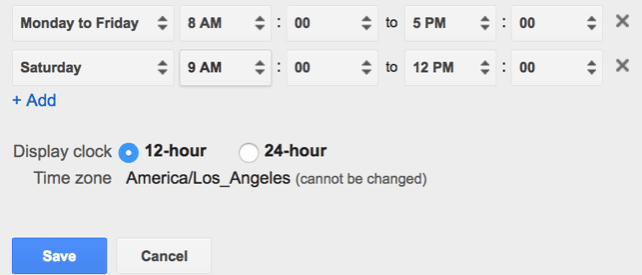
Note that times are based on the timezone of your account. If you are targeting countries in different timezones, you will need to adjust this setting accordingly. Create separate campaigns to keep your ads organised.
Then click on Save once you are finished. The campaign you just edited with a custom ad schedule will now only display ads during the times that you designated.
If this is your first time working with ad scheduling, start with an initial trial period. Let the campaign run for a few weeks to collect sufficient data. Then check back in to see how the campaign is performing with the new schedule to decide whether it is worth continuing or not.
3. Set Bid Adjustments With Your New Ad Schedule
You can take your campaigns one step further with bid adjustments.
AdWords is largely based on a system of supply and demand. The more advertisers there are, the higher it costs to bid. This is why certain keywords can easily cost several dollars or more per click. Rush hours tend to attract more advertisers which can push your ads farther down the page.
With bid adjustments, you can alter the maximum cost per click by a certain percentage. Combined with ad scheduling you could bid more aggressively so your ads appear higher.
Navigate to your campaign that has ad scheduling enabled. Click on the Settings tab at the top and click on Ad schedule. Select the rows that you would like to adjust the bids for and click the Set bid adjustment button.
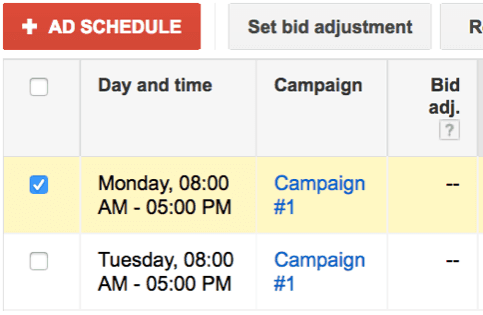
Next, choose whether you want to increase or decrease the maximum bid. Note that bid adjustments are based on a percentage. So if your bid is set a $2 and you add a 20% increase, you would be bidding up to $2.40.
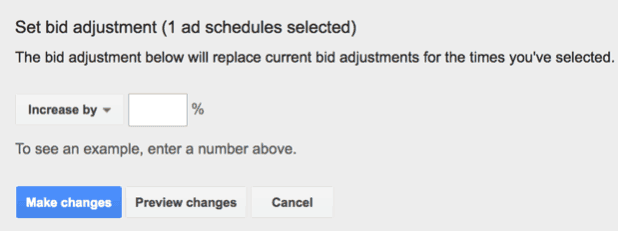
Then click the Make changes button when you are finished.
Continue monitoring your ad performance so you can make adjustments to your campaign as necessary. Ad scheduling may not be for everyone but it can add great value to your AdWords campaigns when implemented properly.
