4 Easy Ways To Set Up on Youtube Ads Using Adwords
Leveraging the power of YouTube can be a highly effective force in your digital marketing campaigns. By creating AdWords YouTube ads, you can communicate with your target audience in a highly interactive and entertaining format.
According to Statisticbrain’s research into YouTube, the number of videos viewed on the channel every day is 4950,000,000 and people are watching 3.25 billion hours’ worth of YouTube videos every month. That’s an astonishing following and an audience well worth tapping into to increase your brand awareness and push leads.
People are no longer just watching cute cat videos on YouTube but also enjoying shows, reviews, how-to guides, makeup tutorials, software and gaming walkthroughs, discovering new music and much more. With people absorbing a wide range of video content on YouTube every day, advertisers have a variety of options available when it comes to marketing their product or service on the channel and through the video format.
Video ads for YouTube can be easily created from within your AdWords account but first you need to choose the type of video ads most suitable for your campaign.
Popular types of YouTube ads
TrueView ads are the most popular option for AdWords YouTube ads because the advertiser is only charged when a user either watches or interacts with their video. This is CPV (cost per view).
TrueView ads can appear across YouTube and the Google Display Network but the videos must be hosted on YouTube in order to use them as video ads on the channel.
There are two varieties of TrueView ads to choose from: In-stream TrueView ads and Discovery TrueView ads (formerly known as In-display ads).
TrueView Discovery ads
Discovery or in-display ads are ideal for reaching viewers who are actively searching for content on YouTube. The discovery ad appears to viewers as an image thumbnail with up to three lines of text.
When an ad is clicked, the user will be sent to the YouTube watch page or the advertiser’s channel page to view the video, rather than playing the video within the ad unit itself.
Discovery ads can appear alongside organic videos in the YouTube search results, as overlays on other videos, alongside videos on watch pages and even on the YouTube homepage.
If you choose discovery ads on YouTube, you are charged when someone clicks on the thumbnail image to view your video.

TrueView In-stream video ads
In-stream ads are a great choice if you want to show a short video advert within other videos on YouTube.
If you have frequented the YouTube platform, you may have noticed that some of the videos you watch are preempted by a short video advert, which you have the option to skip after 5 seconds. These are TrueView in-stream ads.
In-stream video ads can show pre-roll, mid-roll or following another video on YouTube. They can also show on the GDN and even in embedded YouTube videos across the web.
There are two ways to be charged with in-stream ads. You will be charged CPV when a viewer watches 30 seconds of your video or the whole video ad, if it less than 30 seconds in total length. You will also be charged if viewers interact with your ad. An interaction with your ad could be a click on overlays, CTAS, cards and companion banners.
YouTube recommends video ads are at least 12 seconds long as it does not track views that last less than 10 seconds.
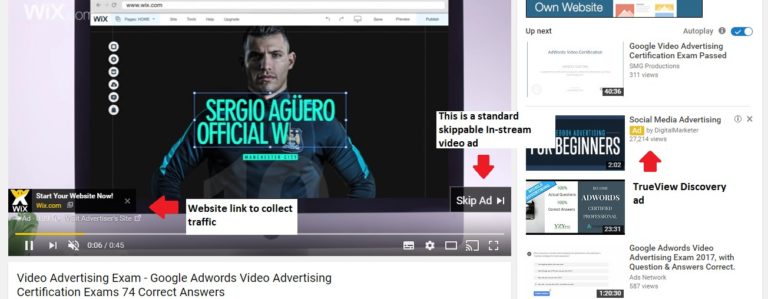
While TrueView ads are some of the most popular ad options for YouTube you can also set up another type of video campaign in AdWords known as a Bumper ad campaign.
Bumper ads
A bumper campaign is a good option if you want to create a very short, non-skippable ad in AdWords. Viewers must watch these ads and they can be no longer than five seconds. They are a good solution if you need to get a snappy message across to potential customers quickly.
Bumper ads are charged CPM (cost per thousand impressions). While you can have discovery ads and in-stream ads within one video campaign you must create a separate campaign for bumper ads.
Just as with TrueView ads the video must already be hosted on YouTube.
How to set up your video campaigns
Once you have chosen the type of AdWords YouTube ads that are right for you, it is time to create your campaign.
Setting up a TrueView campaign
- Click new campaign in AdWords and select the video campaign option.
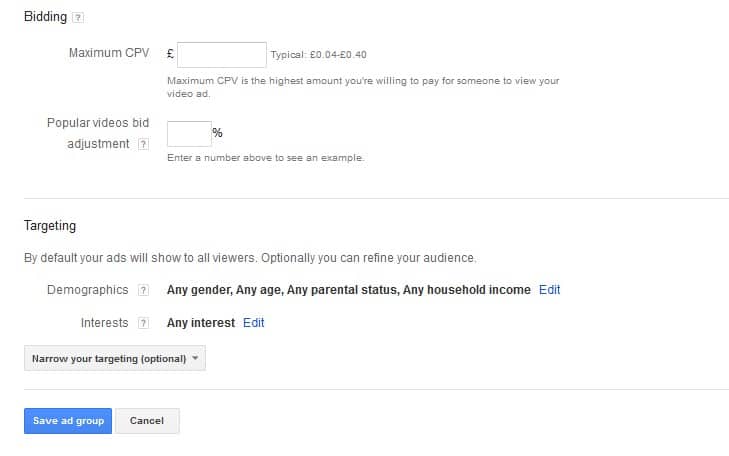
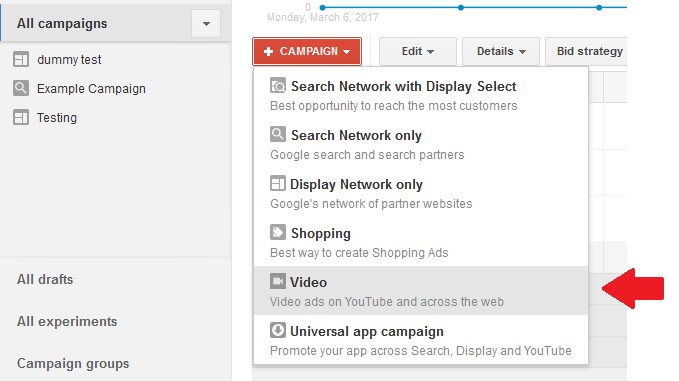
- Once you have entered the name of your campaign, you can choose your subtype. The options are: a standard video TrueView campaign, a shopping TrueView campaign or TrueView for mobile app installations.
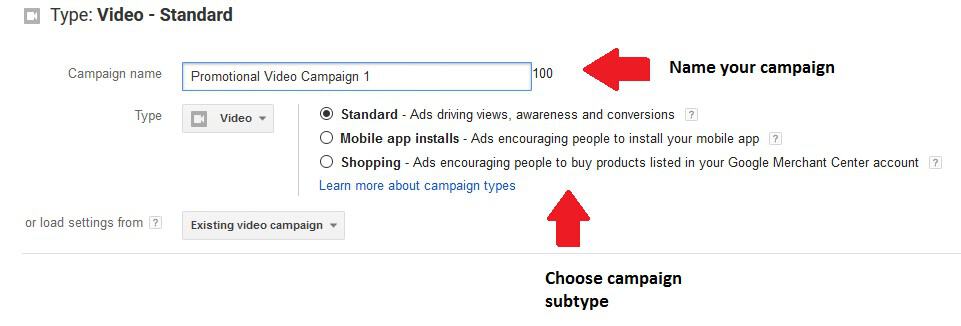
- After selecting your campaign subtype, choose in-stream or discovery ads from the video ad formats. Bidding will be automatically set to maximum CPV and you can then enter your daily budget.
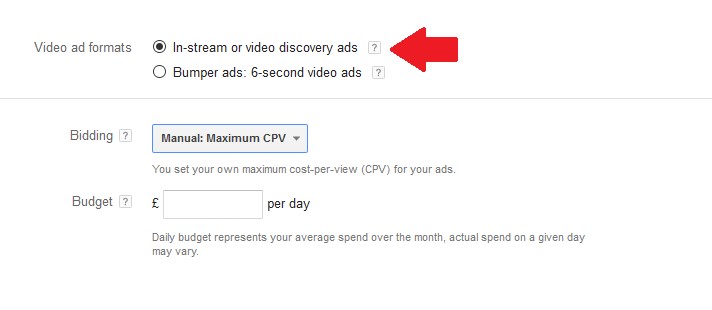
- Having chosen your delivery method (standard or accelerated), it is time to choose your networks. With a video campaign, you have the option to select YouTube search, YouTube videos and optionally Google Partners and the display network.
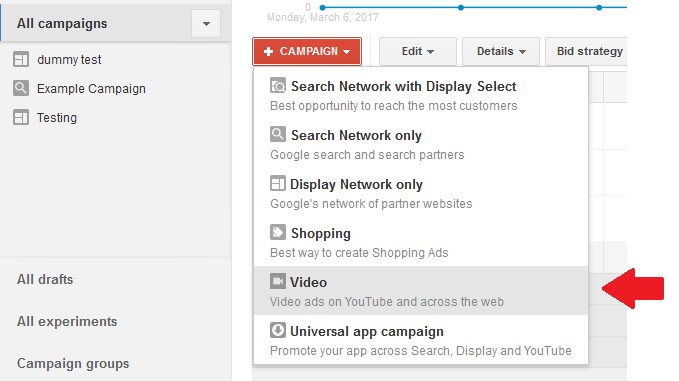
If you are planning to run in-stream ads you will want to have YouTube videos selected. If you are using discovery ads you should choose YouTube search at the very least but discovery ads can show on another video too. By selecting all options you can broaden the potential reach and influence of your campaign.
- Next you can set your location, language and device targeting as well as ad scheduling and frequency capping. The content exclusion options allows you to set the kind of videos your ads can appear in or next to. Once these options are set to your liking click save and continue.
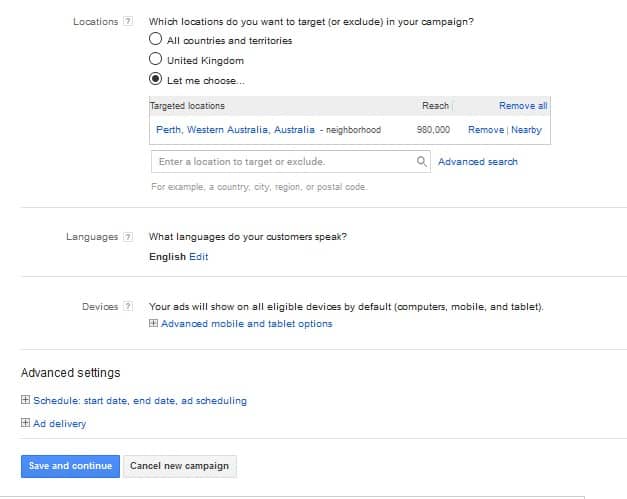
- You can now create your first Ad Group. While you can have both in-stream and discovery ads in the same campaign you cannot have them in the same Ad Group so be sure to separate the type of video ad by Ad Group.
Having named the Ad Group, you can then search for your video footage. It should already be uploaded to YouTube so simply search for the video name or paste the url in and a preview will be generated. Then select in-stream or discovery ad for this Ad Group.
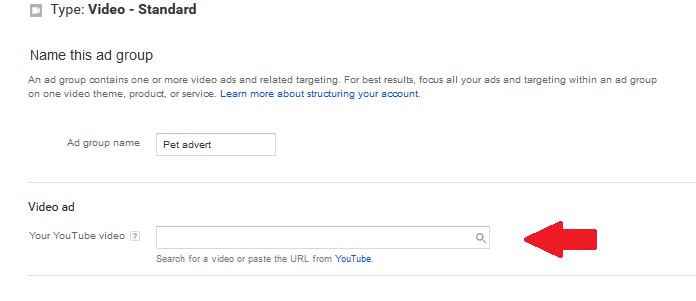
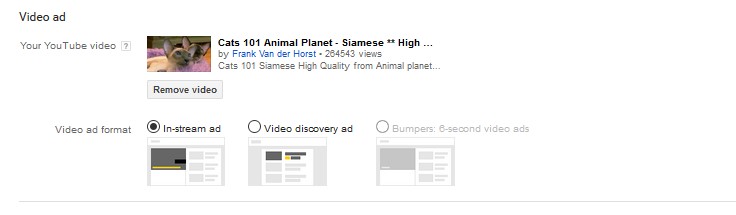
- When creating an in-stream ad, in addition to adding video footage, you must fill in your landing page url, whether you want the ad on YouTube or Google Partner sites and you also have the option of a companion banner.
A companion banner is an easy way to add extra promotions to the video ad. You could promote another product or related service. The companion banner will appear to the right of your video ad.
You can either have an automatic companion banner, which usually pulls in other videos from your channel, or create your own custom graphic. Companion banners don’t always show but it is an easy way to generate a little extra interest from the user. If you are creating your own banner graphic keep the dimensions 300 x 250.
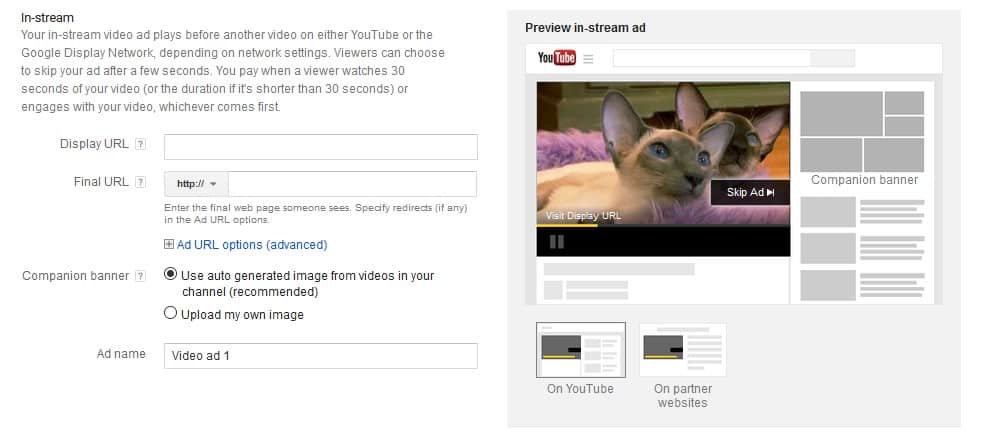
- When creating a discovery ad, in addition to the video footage, you will need a thumbnail graphic. You can choose from 4 auto generated thumbnails. (custom images are allowed but you need to contact a Google representative, therefore it cannot be carried out by yourself in AdWords without assistance. You must also choose whether the ad goes to a watch page or channel page.
You can then add headline text and description text. This will feel very familiar if you have run search campaigns in AdWords. Your headline must be no longer than 25 characters or it will be truncated. You can have two 35 character descriptions.
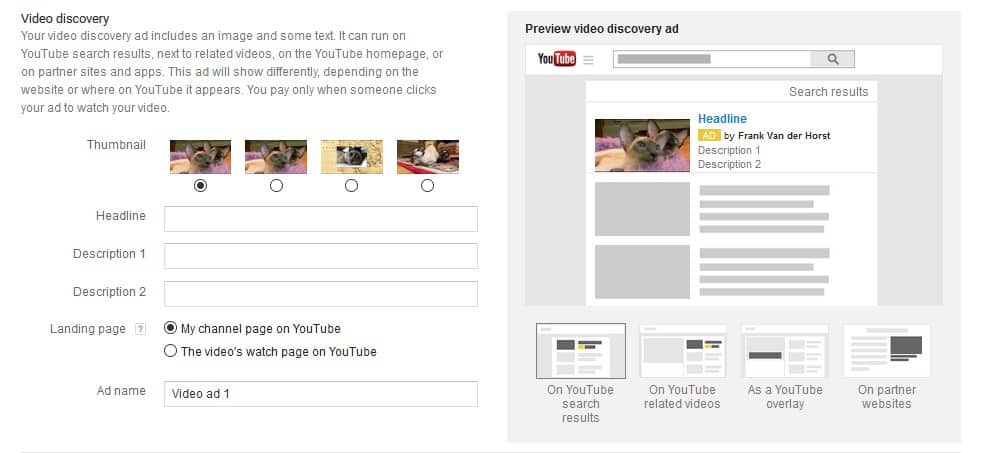
Don’t forget to choose whether you want your video in show in YouTube search results, on YouTube related videos, as an overlay on videos or on Google Partner sites.
- After creating the ads, you can set your bidding and finally your targeting. You will notice that in bidding you have the option to set a separate bid for more popular videos on YouTube to help your ad’s visibility.
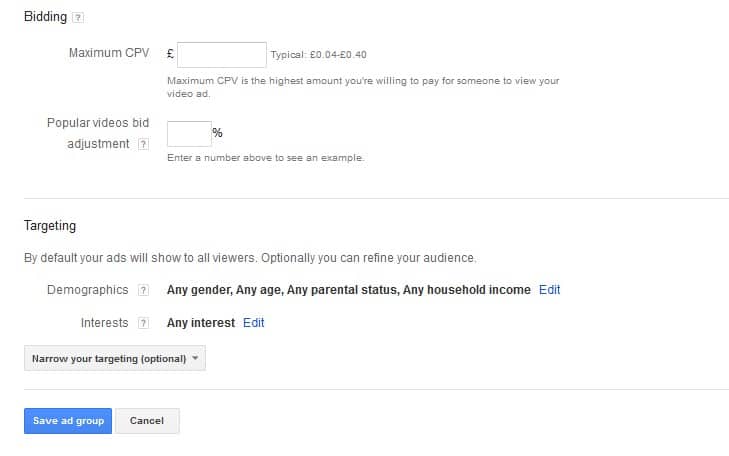
- After completing your Ad Group set up don’t forget to link the campaign to the appropriate YouTube channel before clicking finish and kicking off your first video campaign in AdWords.
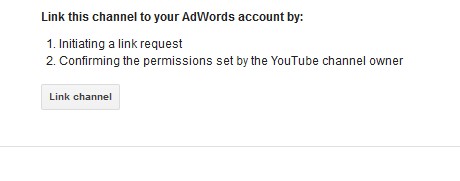
Watch the video below for a visual, step by step guide on how to create simple AdWords YouTube ads for a TrueView campaign:
https://www.youtube.com/watch?v=IKgUREz3LyU
Setting up a bumper ad campaign
The method is very similar to a TrueView campaign. The only difference is when you select your ad format choose Bumper ads: 6 second video. When you select your networks, you will notice YouTube search is not available. Your video must not be longer than 6 seconds or the ad will not run.
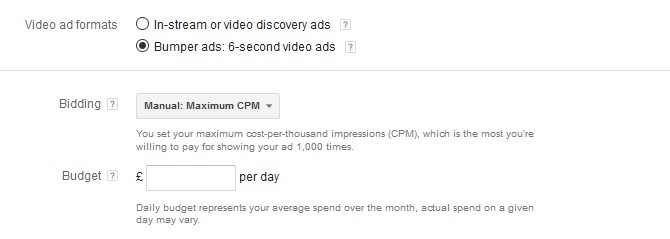
Targeting
When choosing targeting for your video ads the options are much like the display network targeting options. You can choose contextual targeting (keywords), topics, demographics, custom affinity audiences, in market audiences, remarketing and affinity audiences (these will be from interest based groups and were originally created for TV advertisers looking to extend the value of their campaigns by taking them online). You can also use placements in your advanced targeting but be careful not to make your criteria too narrow.
Get display network ads in YouTube videos
Many smaller businesses are discouraged from utilising the power of YouTube advertising because they believe creating an effective video is expensive.
However, they are ways to tap into the YouTube audience without actually having to create a video. The answer is display network ads for YouTube.
Overlays ads can be seen across YouTube and are often confused with sitelinks in video ads or other CTA annotations.
An overlay ad can appear as an image, text or responsive ad overlaid onto a video. Sometimes these overlays are discovery ads but often they are just standard Google Display network ads.
All you need to do to get your display ads on YouTube is manage your targeting.
Simply head to your display campaign, click the display network tab and then + targeting. Choose the desired add group.
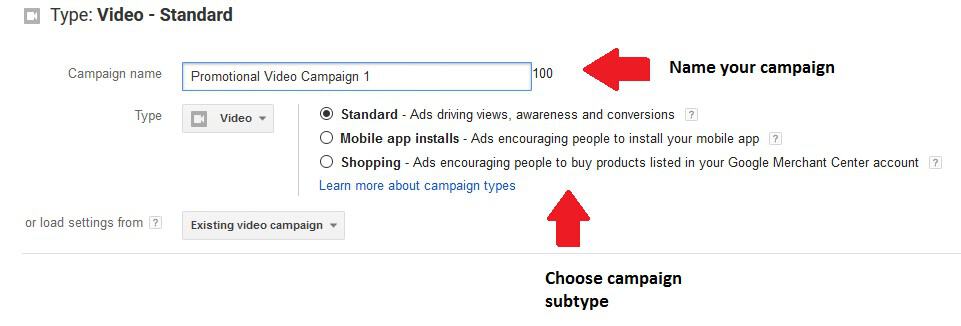
Next you need to select add targeting and select placements.
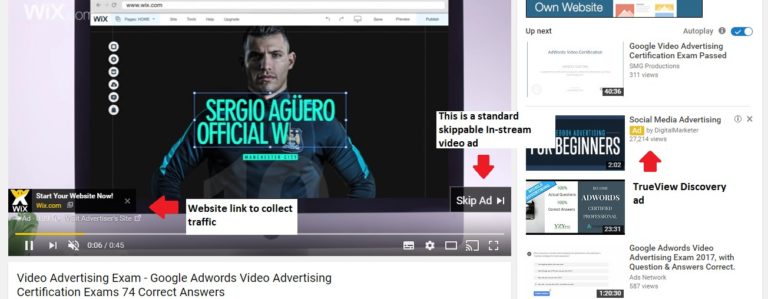
Type www.youtube.com into the field and click search then use the double arrows to add YouTube to your targeting. If you wish to target specific YouTube videos or channels just select multiple placements and add their urls. Click add and save.
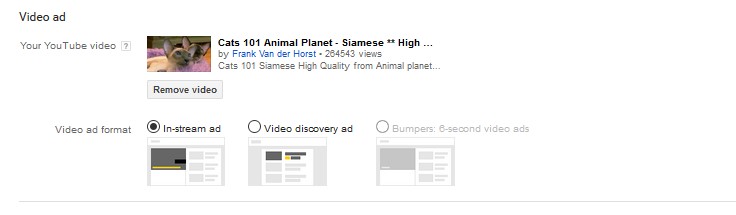
Final Thoughts
With so many video campaign options in AdWords it is relatively straight forward to integrate video into your online advertising campaigns. Owing to the captivating, visual nature of video, it is a fantastic medium for showing your products and services in the best light, without the large expense of television advertising. It is well worth taking advantage of the large YouTube audience now as digital video advertising is expected to grow faster than any other segment over the next five years according to Business Insider.
